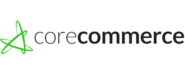CoreCommerce integration
1st class all in one hosted shopping cart for your online ecommerce store with FTP access, shared SSL and legendary support.
How to integrate PostAffiliatePro with CoreCommerce
Sale tracking
Open file packages/core_commerce/single_pages/checkout/finish.php and find this line:
if($previousOrder instanceof CoreCommercePreviousOrder && $previousOrder->getStatus() > 0) { ?>
Add the sale tracking code below the line:
<script id="pap_x2s6df8d" src="https://URL_TO_PostAffiliatePro/scripts/trackjs.js" type="text/javascript"></script>
<script type="text/javascript">
PostAffTracker.setAccountId('Account_ID');
var sale = PostAffTracker.createSale();
sale.setTotalCost('<?php echo $previousOrder->getOrderTotal(); ?>');
sale.setOrderID('<?php echo $previousOrder->getOrderID(); ?>');
PostAffTracker.register();
</script>
Save your changes and that’s it. Your thank you page has just been integrated. If you want per product integration, please use the sale tracking code from the next step.
Per product integration
The sale tracking code for per product integration is this, place it to the file described in previous step:
<script id="pap_x2s6df8d" src="https://URL_TO_PostAffiliatePro/scripts/trackjs.js" type="text/javascript"></script>
<script type="text/javascript">
PostAffTracker.setAccountId('Account_ID');
<?php
$i = 1;
foreach($previousOrder->getProducts() as $product) {
echo "var sale$i = PostAffTracker.createSale();";
echo "sale$i.setTotalCost('".$product->getOrderProductFinalPrice."');";
echo "sale$i.setOrderID('".$previousOrder->getOrderID()."(".$i.")');";
echo "sale$i.setProductID('".$product->getProductID()."');";
$i++;
}
?>
PostAffTracker.register();
</script>
Save your changes and that’s it. Your site has just been integrated.
PayPal with CoreCommerce 1
In case you are using PayPal as your payment gateway in CoreCommerce and you want to track it, use this integration step.
The first step is to add the tracking code to all buttons generated by CoreCommerce. To do this, edit this file:
packages/core_commerce/models/payment/methods/paypal_website_payments_standard/form.phpAdd this code after the “foreach” loop:
<input type="hidden" name="custom" value="" id="pap_dx8vc2s5" />
<script id="pap_x2s6df8d" src="https://URL_TO_PostAffiliatePro/scripts/notifysale.php" type="text/javascript">
</script>
Save your changes.
PayPal with CoreCommerce 2
Now edit file controller.php (in the same directory) and find this line:
private function validateIPN() {Add this code right below the line:
// Post Affiliate Pro integration snippet
$ch = curl_init();
curl_setopt($ch, CURLOPT_URL, "https://URL_TO_PostAffiliatePro/plugins/PayPal/paypal.php");
curl_setopt($ch, CURLOPT_POST, 1);
curl_setopt($ch, CURLOPT_POSTFIELDS, $_POST);
curl_exec($ch);
// /Post Affiliate Pro integration snippet
Save your changes. The last step is to turn on PayPal plugin in your merchant panel and configure it. That is it… Now all your payments done through PayPal will be tracked, as well as its cancellations or refunds.
HOSTED version of CoreCommerce
If you happen to have a hosted solution of CoreCommerce then the sale tracking code integration happens inside the CoreCommerce admin panel.
To integrate it this way, in CoreCommerce admin panel click ‘Settings‘ in the top right corner. At the settings page click ‘Affiliate settings‘. In this Affiliate settings page you will find a field called ‘Custom Affiliate Program Code‘ where you can place the hidden image (pixel) tracking code:
<img src="https://URL_TO_PostAffiliatePro/scripts/sale.php?AccountId=default1&TotalCost=##TOTAL_B4_TAX_SHIPPING##&OrderID=##ORDER_NUMBER##" width="1" height="1" />
Save your custom code and that’s it.
Do not forget to add the click tracking code to your theme files (header or footer).

What is CoreCommerce?
CoreCommerce is a comprehensive eCommerce platform designed to simplify online business operations for businesses, web developers, ISOs/agents, and software partners. Established in 2001, it has evolved into an all-in-one solution that offers a robust set of tools to integrate third-party applications, enhance customer engagement, streamline payment processing, and optimize sales conversions. CoreCommerce supports global sales, providing capabilities for multilingual and multi-currency transactions, along with analytics, reporting, and integration with various shipping, accounting, and marketing services.
Since its inception in 2001, CoreCommerce has undergone significant transformations. In 2008, it transitioned from a proprietary shopping cart technology to a Software as a Service (SaaS) business model. This shift allowed the platform to offer a more flexible and scalable solution to its users. Known for its robust feature set, CoreCommerce provides a wide array of eCommerce tools that support international sales, secure hosting, and enhanced customer engagement.
CoreCommerce targets businesses looking to start or enhance their eCommerce platforms, particularly those interested in leveraging advanced marketing strategies like Account-Based Marketing (ABM) and inbound marketing. It offers targeted marketing capabilities and a holistic lead generation approach designed to increase personalization and scalability. This focus makes it an ideal choice for businesses aiming to boost lead generation and employ sophisticated marketing tactics.
Main Features of CoreCommerce
CoreCommerce boasts an impressive array of features designed to empower businesses in the online marketplace. Here are some of the key functionalities:
- All-in-One Hosted Store: Provides tools to drive sales growth, including website building and management features.
- Secure Hosting: Offers automatic updates and is PCI-DSS Level 1 compliant, ensuring customer data security.
- Design and Customization Tools: Allows businesses to create a unique shopping experience with customizable templates and themes.
- Customer Support and Migration Services: Provides dedicated support and assists in migrating existing stores to the CoreCommerce platform.
- Comprehensive Marketing Tools: Includes SEO optimization, email marketing integration, and social media connectivity.
- Global Selling Capabilities: Supports multilingual and multi-currency transactions to facilitate international sales.
- Product and Supplier Management: Simplifies inventory management and supplier coordination.
- Detailed Analytics: Offers insights into sales performance, customer behavior, and marketing effectiveness.
- Omnichannel Selling Options: Enables sales across various platforms and channels for broader market reach.
CoreCommerce Pricing Options
CoreCommerce offers flexible pricing plans to accommodate businesses of all sizes:
- FREE: $0/month
- Unlimited users and products
- PIONEER: $35/month
- Supports up to 10 products
- PRO: $85/month
- Supports up to 300 products
- Includes onboarding assistance
- PRO PLUS UNLIMITED: $235/month
- Unlimited products
- Includes custom programming
Discounts are available for annual prepayment, additional stores, and non-profit organizations, making it a cost-effective solution for various business needs.
Key User Insights on CoreCommerce
Pros:
- Comprehensive Features: Users appreciate the wide range of tools and functionalities that cater to different aspects of eCommerce.
- Good Customer Support: Responsive and helpful support team that assists with technical issues and platform navigation.
- Suitable for Various Business Sizes: Versatile plans and features that accommodate small to medium-sized businesses.
Cons:
- Reliability Issues: Some users have reported server reliability problems due to outsourced hosting.
- User Interface: Feedback indicates that the interface can be clunky and less intuitive compared to competitors.
- Limited Responsive Themes: A smaller selection of mobile-responsive themes may limit design flexibility.
- Transaction Fees and Disk Space: Higher transaction fees and constraints on disk space have been points of concern for some users.
Overall, experiences with CoreCommerce are mixed. While it offers significant benefits for smaller businesses seeking a comprehensive solution, technical limitations may impact those needing greater flexibility and scalability.
CoreCommerce YouTube Reviews
To gain a deeper understanding of CoreCommerce from real users, check out these YouTube reviews:
- CoreCommerce Review – The E-commerce Platform
- Understanding CoreCommerce: Pros and Cons
- CoreCommerce: Is It Worth It?
These reviews provide valuable insights into the platform’s performance, usability, and how it stacks up against competitors.
Alternatives to CoreCommerce
If you’re exploring other options besides CoreCommerce, consider the following eCommerce platforms:
- BigCommerce: A scalable platform suitable for rapidly growing businesses.
- WooCommerce: A flexible, open-source eCommerce plugin for WordPress.
- OpenCart: A free, user-friendly platform with a wide range of extensions.
- CS-Cart Multi-Vendor Software: Ideal for building online marketplaces.
- PrestaShop: An open-source eCommerce solution with extensive customization options.
- Shopify: Popular for its ease of use and robust feature set.
- Wix: Offers simple website building with eCommerce capabilities.
- Hotelogix: Specialized platform focusing on the hospitality industry.
- CartStack: Focuses on recovering abandoned carts to boost sales.
Each alternative has its unique strengths and may cater better to specific business needs.
Explore seamless integrations with Post Affiliate Pro to enhance your affiliate marketing strategies. Discover solutions for e-commerce, email marketing, payments, and more, with easy integrations for platforms like 1&1 E-Shop, 2Checkout, Abicart, and many others. Optimize your affiliate network with these powerful tools.
Effortlessly integrate your e-commerce site with Post Affiliate Pro and boost your affiliate program's success. Our expert team ensures seamless integration with your payment processor, handling technical issues along the way. Enjoy a free trial and free integration service, saving you time and maximizing your ROI. Join now and experience top-notch affiliate management with over 500 integration options.
The leader in Affiliate software
Post Affiliate Pro offers a comprehensive affiliate software platform to manage multiple affiliate programs with ease. Enjoy no setup fees, 24/7 customer support, and a free 1-month trial. Ideal for small and large businesses, it features precise tracking, automated workflows, and customizable tools to boost your affiliate marketing success. Try it now and streamline your affiliate operations effortlessly!