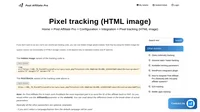PayPal Smart buttons integration
PayPal’s Smart Payment Buttons keep your site’s buttons up-to-date by ensuring you have the latest payment options and button styles.
PayPal Smart buttons gives you two options – to create a one time payment button or a subscription button. You can use this integration for both.
The integration consists of two main steps – the clik tracking code and the sale tracking code.
Click tracking code
You can find your click tracking code in your merchant panel Tools > Integration > Click tracking. Copy the code and place it to every page where you have a PayPal Smart button you want to integrate.
Sale (button) tracking
The sale tracking code has to be added into each of your Smart buttons. The code goes to ‘onApprove‘ section of the button code. In case your button does not use it, create it. The buttons should look like this:
<div id="paypal-button-container-P-NNNNN"></div>
<script src="https://www.paypal.com/sdk/js?client-id=XXXXXYYYYYZZZZZ&vault=true&intent=subscription" data-sdk-integration-source="button-factory"></script>
<script>
paypal.Buttons({
style: {
shape: 'pill',
color: 'silver',
layout: 'vertical',
label: 'paypal'
},
createSubscription: function(data, actions) {
return actions.subscription.create({
/* Creates the subscription */
plan_id: 'P-NNNNN'
});
},
onApprove: function(data, actions) {
// THE TRACKING CODE GOES HERE
}
}).render('#paypal-button-container-P-NNNNN'); // Renders the PayPal button
</script>
The sale tracking code will automatically read the new order/subscription ID. The price and the product ID has to be defined manually by you. Here’s the code to be used:
// Post Affiliate Pro integration code
var sale = PostAffTracker.createSale();
sale.setTotalCost('123.45'); // the price goes here
sale.setProductID('P-NNNNN'); // plan ID goes here
if (typeof data.subscriptionID !== 'undefined') {
sale.setOrderID(data.subscriptionID);
} else {
sale.setOrderID(data.orderID);
}
PostAffTracker.register();That’s it. If you only want to track one time payment you do not have to enable PayPal plugin and you do not have to setup notification URL.
Recurring transactions tracking
To track recurring commissions you have to enable the PayPal plugin and you also have to setup this notification URL in your PayPal:
https://URL_TO_PostAffiliatePro/plugins/PayPal/paypal.php.
If you already use notification URL for another script you can still make the integration working. Take a loot at the section 3. in this guide:
/integration-methods/integration/paypalipnother/

Discover Post Affiliate Pro's flexible pricing plans tailored to fit your business needs, with options for Pro, Ultimate, and Network packages. Enjoy a free trial with no credit card required, no setup fees, and the freedom to cancel anytime. Benefit from features like unlimited affiliates, advanced reporting, customizable interfaces, and lifetime support. Save up to 20% with annual billing and take advantage of more than 220 integrations. Perfect for businesses seeking to enhance their affiliate marketing efforts. Visit now to find the ideal plan for you!
Discover the essentials of clicks (referrals) tracking with our comprehensive guide. Learn about the importance of click tracking code, explore various code examples including simple, asynchronous, and PHP versions, and dive into advanced tracking options. Optimize your affiliate marketing strategy with expert tips on setting account IDs, managing cookies, and customizing tracking parameters. Visit now to enhance your click tracking implementation!
Discover the power of the Lifetime Commissions plugin! Ensure lifetime referral tracking with unique customer identifiers, allowing affiliates to earn commissions on future sales without repeated clicks. Easily manage customer-affiliate relations and configure settings to suit your needs. Boost your affiliate program's efficiency with customizable options and ensure commissions for affiliates, even across different devices or channels. Explore seamless integration with eCommerce systems and enhance your marketing strategy today!