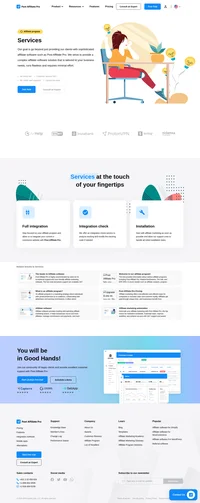RoboKassa integration
An electronic payment company created for quick and easy payments for services.
How to integrate PostAffiliatePro with RoboKassa
Activation
- Activate RoboKassa plugin in Merchant Panel > Plugins
- Configure RoboKassa plugin and set secure password 2
- Go to RoboKassa merchant panel and set Result URL3 to: https://URL_TO_PostAffiliatePro/plugins/RoboKassa/robokassa.php
Add RoboKassa Pay Form – DEMO1
Now you can add RoboKassa Pay Form to your page.
Example DemoShop1: http://robokassa.ru/DemoShop/Demo1.aspx?CodeLang=Php
Please edit settings of RoboKassa PayForm in CODE below.
Please add this code to your website(DEMO1):
<?php
function print_kassa() {
// registration info (login, password #1)
$mrh_login = "demo";
$mrh_pass1 = "Morbid11";
// number of order
$inv_id = 0;
// order description
$inv_desc = "ROBOKASSA Advanced User Guide";
// sum of order
$out_summ = "8.96";
// code of goods
$shp_item = 1;
// default payment e-currency
$in_curr = "PCR";
// language
$culture = "en";
// encoding
$encoding = "utf-8";
require_once 'PapApi.class.php';
// init session for PAP
$session = new Gpf_Api_Session("URL_TO_PostAffiliatePro/scripts/server.php");
// register click
$clickTracker = new Pap_Api_ClickTracker($session);
try {
$clickTracker->track();
$clickTracker->saveCookies();
} catch (Exception $e) {
}
$clickTracker->save3rdPartyCookiesOnly();
$visitorId = $clickTracker->getVisitorId();
// generate signature
$crc = md5("$mrh_login:$out_summ:$inv_id:$mrh_pass1:Shp_item=$shp_item:shp_papCookie=$visitorId");
?>
<table cellspacing="1" cellpadding="5" align="center" style="border: 1px solid black;">
<colgroup>
<col style="text-align: center; background-color: White;">
<col style="text-align: center; background-color: White;">
</colgroup>
<tbody>
<tr>
<td rowspan="3"><img alt="RoboKassa"src="http://www.roboxchange.com/Images/Qiwi.gif"></td>
<td>
<form id="fq0" name="fq0" action="https://merchant.roboxchange.com/Index.aspx" method="post" style="margin: 0px;">
<table>
<colgroup><col style="text-align: left; background-color: White; width: 100px;"><col style="text-align: center; background-color: White; width: 99%;"><col style="text-align: right; background-color: White; width: 10px;">
</colgroup>
<tbody><tr><td>
<input name="MrchLogin" value="<?php echo $mrh_login; ?>" type="hidden">
<input name="InvId" value="<?php echo $inv_id; ?>" type="hidden">
<input name="Desc" value="<?php echo $inv_desc; ?>" type="hidden">
<input name="Culture" value="<?php echo $culture; ?>" type="hidden">
<input name="SignatureValue" value="<?php echo $crc;?>" type="hidden">
<input name="EMail" value="" type="hidden">
<input name="OutSum" value="<?php echo $out_summ; ?>" type="hidden">
<input name="Shp_item" value="<? echo $shp_item; ?>" type="hidden">
<input name="in" readonly="readonly" size="7" value="<?php echo $out_summ ;?>">
<input name="shp_papCookie" value="<?php echo $visitorId;?>" type="hidden" id="pap_g93jq7x6">
<input name="IncCurrLabel" value="QiwiR" type="hidden">
</td><td>
<span style="font-weight: bold;">QIWI</span></td><td><input value="Pay" type="submit">
</td></tr></tbody>
</table>
</form></td></tr><tr><td><img alt="RoboKassa"src="http://www.roboxchange.com/Images/Robokassa115x15.gif"></td></tr><tr><td>
<form id="f0" name="f0" action="https://merchant.roboxchange.com/Index.aspx" method="post" style="margin: 0px;">
<table>
<colgroup><col style="text-align: left; background-color: White; width: 100px;"><col style="text-align: center; background-color: White; width: 99%;"><col style="text-align: right; background-color: White; width: 10px;"></colgroup>
<tbody><tr><td id="sIncSum0">
<input name="MrchLogin" value="<?php echo $mrh_login; ?>" type="hidden">
<input name="InvId" value="<?php echo $inv_id; ?>" type="hidden">
<input name="Desc" value="<?php echo $inv_desc; ?>" type="hidden">
<input name="Culture" value="<?php echo $culture; ?>" type="hidden">
<input name="SignatureValue" value="<?php echo $crc;?>" type="hidden">
<input name="EMail" value="" type="hidden">
<input name="OutSum" value="<?php echo $out_summ;?>" type="hidden">
<input name="Shp_item" value="<? echo $shp_item; ?>"" type="hidden">
<input name="shp_papCookie" value="<?php echo $visitorId;?>" type="hidden" id="pap_g93jq7x6">
<input id="in" name="in" readonly="readonly" size="7" value="">
</td><td id="sIncCurr0"><select id="IncCurrLabel" name="IncCurrLabel" onchange="curr_chf0()"><option value="">Other payment methods</option><optgroup label="Electronic currencies"><option value="PCR">Yandex.Money</option><option value="WMR">WMR</option><option value="WMZ">WMZ</option><option value="WME">WME</option><option value="WMU">WMU</option><option value="WMY">WMY</option><option value="WMB">WMB</option><option value="MoneyMailR">RUR MoneyMail</option><option value="RuPayR">RUR RBK Money</option><option value="W1R">RUR W1</option><option value="EasyPayB">EasyPay</option><option value="LiqPayZ">USD LiqPay</option><option value="WebCredsR">RUR WebCreds</option></optgroup><optgroup label="Other payment methods"><option value="ElecsnetR">Via Elecsnet terminals</option><option value="IFreeR">Via SMS</option><option value="ContactR">Via CONTACT system</option><option value="PayPalZ">Via PayPal</option><option value="BANKR">By bank card</option><option value="OceanBankR">By bank card via Platezh.ru</option><option value="MPBeelineR">Beeline mobile payments</option></optgroup></select></td><td id="sSubmit0"><input id="BSubmit" value="Pay" type="submit"></td></tr></tbody>
</table>
</form>
</td></tr>
</tbody>
</table>
<?php
}
print_kassa();
?>
Notice, that you have to have actual PapApi file into directory where is pay form located. You can download it from your Merchant panel > Start > Tools > Integration > API integration > Download PAP.
Add RoboKassa Pay Form – DEMO2
Now you can add RoboKassa Pay Form(DEMO2) to your page.
Example DemoShop2: http://robokassa.ru/DemoShop/Demo2.aspx?CodeLang=Php
Please edit settings of RoboKassa PayForm in CODE below.
Please add this code to your website:
<?php
// registration info (login, password #1)
$mrh_login = "demo";
$mrh_pass1 = "Morbid11";
// number of order
$inv_id = 0;
// order description
$inv_desc = "ROBOKASSA Advanced User Guide";
// sum of order
$out_summ = "8.96";
// code of goods
$shp_item = "2";
// default payment e-currency
$in_curr = "PCR";
// language
$culture = "en";
require_once 'PapApi.class.php';
// init session for PAP
$session = new Gpf_Api_Session("URL_TO_PostAffiliatePro/scripts/server.php");
// register click
$clickTracker = new Pap_Api_ClickTracker($session);
try {
$clickTracker->track();
$clickTracker->saveCookies();
} catch (Exception $e) {
}
$clickTracker->save3rdPartyCookiesOnly();
$visitorId = $clickTracker->getVisitorId();
// generate signature
$crc = md5("$mrh_login:$out_summ:$inv_id:$mrh_pass1:Shp_item=$shp_item:shp_papCookie=$visitorId");
// payment form
print
"<form action='https://merchant.roboxchange.com/Index.aspx' method=POST>".
"<input type=hidden name=MrchLogin value=$mrh_login>".
"<input type=hidden name=OutSum value=$out_summ>".
"<input type=hidden name=InvId value=$inv_id>".
"<input type=hidden name=Desc value='$inv_desc'>".
"<input type=hidden name=SignatureValue value=$crc>".
"<input type=hidden name=Shp_item value='$shp_item'>".
"<input type=hidden name=IncCurrLabel value=$in_curr>".
"<input type=hidden name=Culture value=$culture>".
"<input type=hidden name=shp_papCookie value=\"$visitorId\" id=\"pap_g93jq7x6\">".
"<input type=submit value='Pay'>".
"</form>";
?>
Notice, that you have to have actual PapApi file into directory where is pay form located. You can download it from your Merchant panel > Start > Tools > Integration > API integration > Download PAP
Notifications
If you want to send notification emails to merchant or affiliates, do not forget to set it in Configurations > Email Notifications > On new sale.

What is RoboKassa?
In the rapidly evolving world of e-commerce, businesses require robust and secure payment solutions to stay competitive. RoboKassa emerges as a premier Russian online payment gateway, facilitating seamless transactions between merchants and customers. It serves a diverse array of businesses, from burgeoning online stores to established service providers, enabling them to accept payments through an array of channels including bank cards, e-wallets, and mobile commerce services.
Since its inception, RoboKassa has positioned itself as a vital bridge in Russia’s digital economy. Initially leading the domestic market, it recognized the escalating need for an advanced e-commerce payment infrastructure. Over time, RoboKassa expanded its capabilities, ensuring that transactions remain secure and compliant with regulatory standards, thus catering to the multifaceted needs of modern businesses.
RoboKassa specifically targets small and medium-sized enterprises (SMEs) and online retailers seeking a user-friendly and secure payment processing system. By offering flexibility in handling various payment methods, it not only benefits businesses but also enhances user experience by reducing cart abandonment rates. Moreover, its support for international transactions opens doors for businesses aiming to expand beyond the Russian market.
Key Features that Set RoboKassa Apart
- Diverse Payment Support: Accepts credit cards, SMS payments, and mobile commerce, accommodating a wide range of customer preferences.
- Multi-Currency Compatibility: Facilitates transactions in multiple currencies, making it ideal for international trade.
- Enhanced Security Measures: Ensures secure transactions with THAWTE certification and compliance with PCI standards.
- Seamless Integration: Offers simple integration with various e-commerce platforms, streamlining the setup process for businesses.
- Promotional Pricing: Provides transitional promotional pricing for new users, making it an attractive option for startups.
Understanding RoboKassa’s Pricing Structure
Operating on a transaction-based fee model, RoboKassa aligns with industry standards in payment processing. For businesses interested in tailored pricing details that suit their specific transaction volumes and needs, it is advisable to contact RoboKassa directly. This personalized approach ensures that businesses receive the most cost-effective solution.
User Insights: What Are People Saying About RoboKassa?
Pros:
- Extensive support for various payment methods increases customer convenience.
- High-level security protocols protect both businesses and customers.
- Multilingual and multi-currency capabilities cater to a global audience.
Cons:
- Primary focus on the Russian market might limit accessibility for some international businesses.
Overall, users commend RoboKassa for its reliability and excellent customer service, noting that it effectively meets the demands of the modern e-commerce landscape.
Exploring Alternatives to RoboKassa
For businesses seeking other options, several alternatives offer varied features:
- PayPal – paypal.com: Renowned for global deployment and ease of use.
- Stripe – stripe.com: Favored by developers for its robust APIs and customization.
- Square – squareup.com: Ideal for integrating hardware solutions for in-person transactions.
- Adyen – adyen.com: Suited for high-volume merchants needing comprehensive solutions.
- YooMoney – yoomoney.ru: Focuses on personal finance with services centered in Russia.
- Authorize.Net – authorize.net: Specializes in payment processing within North America.
- 2Checkout (Verifone) – 2checkout.com: Offers scalable global payment solutions.
- Alipay – intl.alipay.com: Dominant in Asia for e-wallet services.
- Klarna – klarna.com: Known for its ‘buy now, pay later’ payment solutions.
- Payoneer – payoneer.com: Facilitates cross-border payments, popular among freelancers.
Explore seamless integrations with Post Affiliate Pro to enhance your affiliate marketing strategies. Discover solutions for e-commerce, email marketing, payments, and more, with easy integrations for platforms like 1&1 E-Shop, 2Checkout, Abicart, and many others. Optimize your affiliate network with these powerful tools.
Effortlessly integrate your e-commerce site with Post Affiliate Pro and boost your affiliate program's success. Our expert team ensures seamless integration with your payment processor, handling technical issues along the way. Enjoy a free trial and free integration service, saving you time and maximizing your ROI. Join now and experience top-notch affiliate management with over 500 integration options.