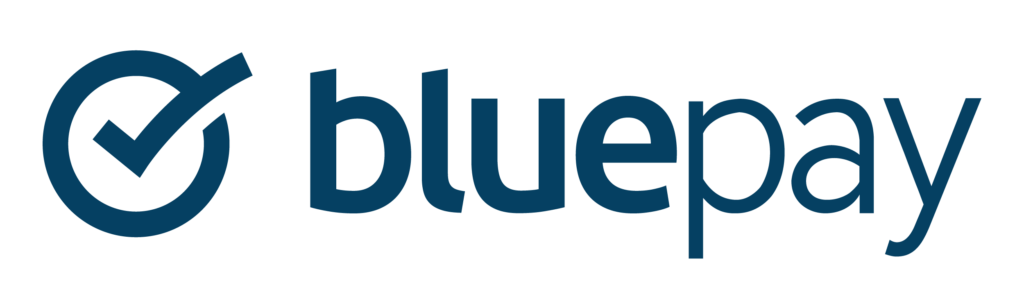SolidTrustPay
Would you like to improve your affiliate software even more? Check out the SolidTrustPay integration for Post Affiliate Pro.
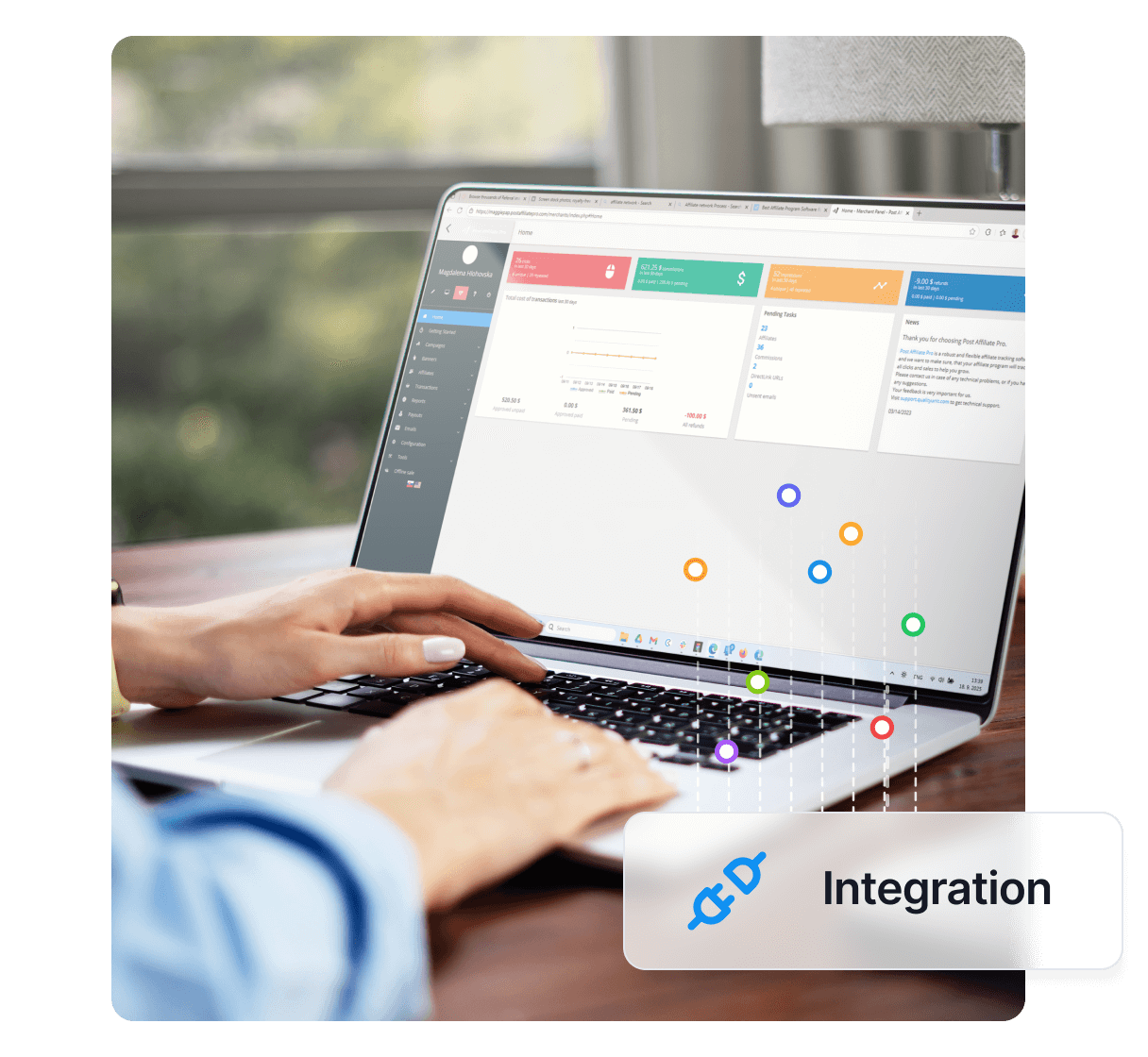
Would you like to improve your affiliate software even more? Check out the SolidTrustPay (custom field used for other data) integration for Post Affiliate Pro.
A payment processing provider.
SolidTrustPay integrates using SolidTrustPay IPN notifications.
To integrate with SolidTrustPay, you need SolidTrustPay plugin which is distributed with PAP by default.
Note you have to follow these steps only in case all your custom user variables(user1, user2, … , user10) are used by your script.
Right after you activate SolidTrustPay plugin, you need to setup it.Login to your merchant panel. Go to menu Start > Plugins. Now click Configure button in SolidTrustPay plugin item. Here you must setup number ofcustom item. This represents number of item (1 to 10) which will becarrying visitor information for PAP.
Next thing, you must set, is your secondary password from your SolidTrustPay merchant account (you enter this when you register new SolidTrustPay account). Set separator field(default value is ||). This is string, that will be separating your original data and data for PAP. Be sure that your original data in user field do not contains separator string. Now click Save to save your settings.
You must now update all your SolidTrustPay button codes. Here is an example of original code generated by SolidTrustPay:
<FORM action="https://solidtrustpay.com/handle.php" method="post">
<input type=hidden name="merchantAccount" value="merchnat_account_login_name">
<input type=hidden name="amount" value="15">
<input type=hidden name="item_id" value="testCupp">
<input type=hidden name="currency" value="USD" />
<input type=image name="cartImage" src="https://solidtrustpay.com/htdocs/images/buttons/pay2.gif">
</form>
Now you must update all button codes like this:
<FORM action="https://solidtrustpay.com/handle.php" method="post">
<input type=hidden name="testmode" value="on" />
<input type=hidden name="merchantAccount" value="merchnat_account_login_name">
<input type=hidden name="amount" value="15">
<input type=hidden name="item_id" value="testCupp">
<input type=hidden name="currency" value="USD" />
<input type=hidden name="notify_url" value="https://URL_TO_PostAffiliatePro/plugins/SolidTrustPay/solidtrustpay.php">
<input type=hidden name="cancel_url" value="">
<input type=hidden name="user1" value="" id="pap_dx8vc2x8">
<input type=image name="cartImage" src="https://solidtrustpay.com/htdocs/images/buttons/pay2.gif">
</form>
Note: number 1 in item named user1 is number, that you entered in step one as Number of custom item.
Now you must add to every page that contains some SolidTrustPay buttons this tracking code:
<script id="pap_x2s6df8d" src="https://URL_TO_PostAffiliatePro/scripts/trackjs.js" type="text/javascript"></script>
<script type="text/javascript">
PostAffTracker.setAccountId('Account_ID');
PostAffTracker.writeCookieToCustomField('pap_dx8vc2x8','||');
</script>
If you use MD5 security hash, then make sure the ‘secondary password’ that you use in it is also set up in the plugin configuration.
You can find more info about SolidTrustPay integration here .
The SolidTrustPay integration allows you to connect SolidTrustPay with Post Affiliate Pro using custom fields, enabling advanced affiliate tracking and secure payment processing.
Login to your merchant panel, go to Start > Plugins, configure the SolidTrustPay plugin by setting the number of custom items and your secondary password, choose a separator field, and save the settings.
You need to add additional fields like 'notify_url', 'cancel_url', and the appropriate 'user' custom field to your SolidTrustPay button code to enable tracking with Post Affiliate Pro.
Yes, you must add the provided tracking script to every page containing SolidTrustPay buttons to ensure affiliate tracking works correctly.
You can find more information on the official SolidTrustPay website at https://www.solidtrustpay.com/.
Lucia is a talented content editor who ensures the seamless publication of content across multiple platforms.
Integrate SolidTrustPay with Post Affiliate Pro to enhance your affiliate tracking and payment workflows.
Would you like to improve your affiliate software even more? Check out the SolidTrustPay integration for Post Affiliate Pro.
Learn how to integrate BluePay with Post Affiliate Pro to streamline payment processing and affiliate management. Set up custom fields, automate affiliate accou...

Would you like to improve your affiliate software even more? Check out the PagSeguro integration for Post Affiliate Pro.
Cookie Consent
We use cookies to enhance your browsing experience and analyze our traffic. See our privacy policy.